Chapter 7 VPN Server and Client
This chapter contains the following sections:
VPN Server and Client
VPN (Virtual Private Network) can encrypt your network connection to ensure the safe transfer of important data and avoid information stealing. Remote users (VPN clients) can safely connect VPN server.
VPN Server Configuration
Open VPN Server Configuration
OpenVPN Server is used for remote devices to establish an OpenVPN connection to access your home network. If you use VPN function, you need to enable the OpenVPN server on a router and then install and run VPN client apps on remote devices.
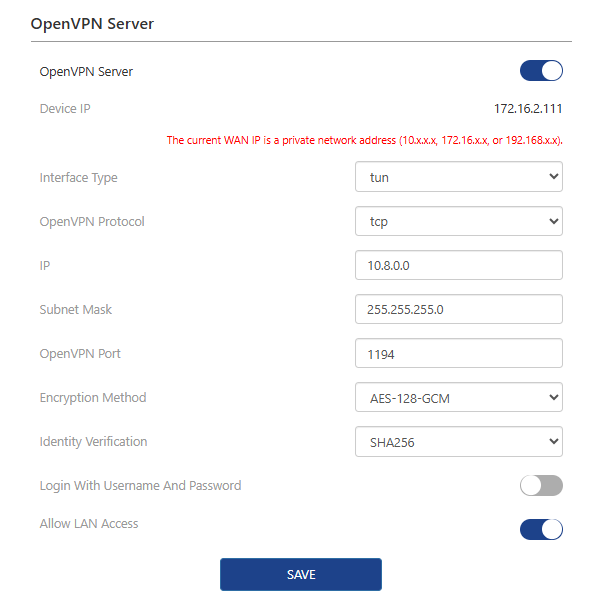 1 . Access More>VPN>OpenVPN Server.
1 . Access More>VPN>OpenVPN Server.
2 . Open OpenVPN Server.
3 . Select Interface Type.
4 . Select OpenVPN Protocol.
5 . In IP and Subnet Mask, enter the range of IP addresses the OpenVPN server can lease to devices.
6 . Enter OpenVPN Port. 1024~65535 is recommended.
7 . Select Encryption Method and Identity Verification.
8 . Open Login With Username And Password to customize username and password. If turned off, you can connect without a username and password.
9 . Set whether to enable Allow LAN Access.
10 . Click SAVE.
11 . Click Generate backup file to save it. VPN client device will establish VPN connection by using the file.
Use WireGuard VPN Server
WireGuard is a concise, efficient, and secure VPN protocol with advanced encryption algorithms, low latency, high throughput, simple and easy-to-use configuration, and cross-platform support.
1 . Access More>VPN>WireGuard Server.
2 . Open WireGuard Server.
3 . Enter IP and Local Port.
4 . Click SAVE, then click REFRESH.
5 . Enter Password again to access router manage page. Access More>VPN>WireGuard Server.
6 . Click ADD USER. Set Username and click APPLY.
7 . Click download icon to export the configuration file. VPN client device will establish VPN connection by using the file.
8 . If the client connects successfully. You can view this client in the connection list.
VPN Client Configuration
VPN client can establish VPN connection for devices in your home network to access remote a VPN server.
PPTP/L2TP VPN Client Configuration
VPN converts public networks (Internet, etc.) into private networks using encryption technology to offer greater security and privacy protection.
- Access More>VPN>VPN Client.
- Open VPN Client.
- Select Internet Access Method.
- Select Server Address in Server or enter corresponding information in Server Address.
- Enter Username and Password.
- Click SAVE to finish the configuration.
OpenVPN Client Configuration
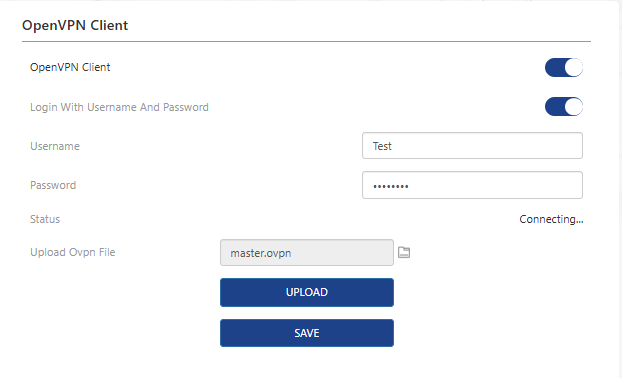
- Access More>VPN>OpenVPN Client.
- Open OpenVPN Client.
- If your VPN supplier requires Login With Username And Password, open it and enter VPN Username and Password.
- Click file icon to import “.ovpn file”, then click UPLOAD.
- Click SAVE to finish the configuration.
WireGuard VPN Client Configuration
-
Access More>VPN>WireGuard VPN Client.
-
Open WireGuard VPN Client.
-
Import the WireGuard Configuration File supplied by the VPN supplier, then click UPLOAD. Or click Manual Input to enter the parameters of WireGuard VPN.
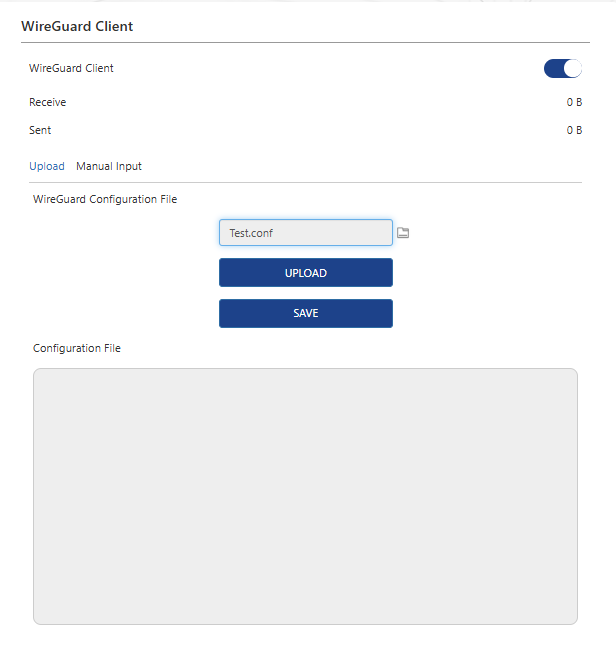
-
Click SAVE to finish the configuration.
ZeroTier Configuration
- Access More>VPN>ZeroTier.
- Open ZeroTier.
- Enter Network ID obtained on the Zerotier manage page.
- Click SAVE to finish the configuration.