Chapter 10 NET Tools
This chapter introduces how to check network status, test network connection, and enable Wake-on-LAN function.
It contains the following sections:
Network Check
You can scan the entire network to analyse and optimize network status via network check.
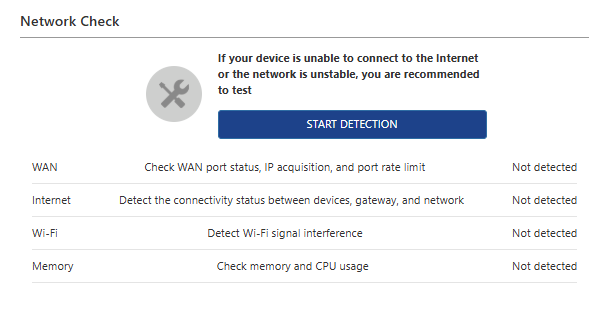
-
Access to More>NET Tools>Network Check.
-
Click on START DETECTION.
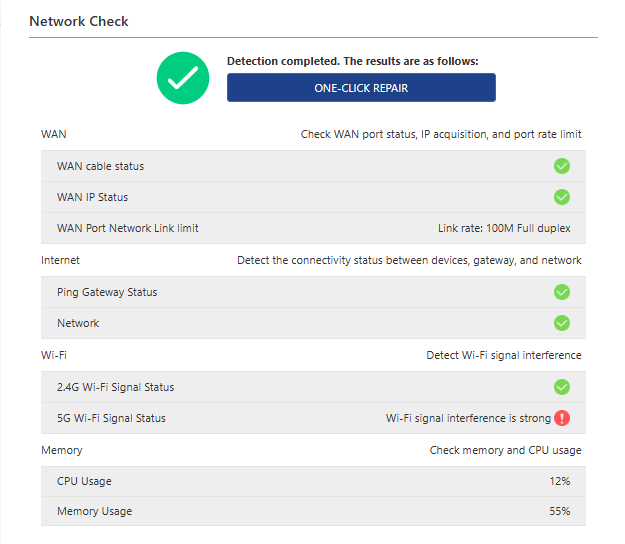
- Click on "ONE-CLICK REPAIR" or manually optimize your network with prompts.
Diagnostics
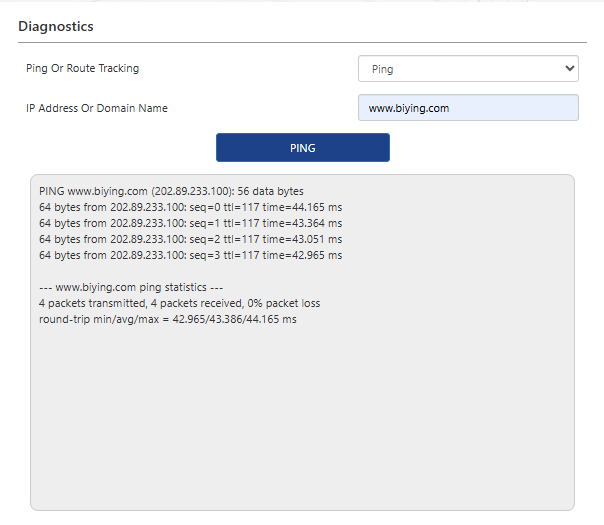
-
Access to More>NET Tools>Diagnostics.
-
In the dropdown list Ping Or Route Tracking, choose Ping or Tracert.
- Ping : used for checking the connection between the router and the target device whether normal or not.
- Tracert : used for checking the node information between the router and the target device.
-
Input the IP Address Or Dormain Name that you want to test.
-
Click on PING or TRACETOUTE button for testing.
Wake-On-LAN
Wake-On-LAN (WOL) is a technology where the network interface card (NIC), along with other software and hardware, sends a specific data frame to the NIC that is in standby mode, enabling the computer to start up from a powered-off state.
1 . Access to More>NET Tools>Wake-On-LAN.
2 . Click on Add to start Wake-On-LAN setting.
3 . Add the Discribe of the configuration.
4 . Input the Mac Address of the device that you want to remotely wake up.
5 . Set Time setting and Reboot Time.
6 . Click on SAVE, complete the configuration.