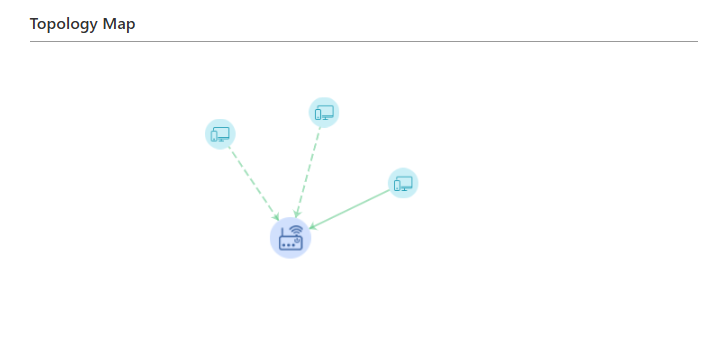Chapter 3 Mesh
This chapter contains the following section:
Mesh Configuration
If a single router cannot provide adequate wireless coverage for large homes, you can purchase multiple WAVLINK routers that support Mesh networking to achieve full Wi-Fi coverage throughout your home.
Adding New Mesh Device
Before setting up the Mesh network, ensure that:
The main router is connected to the internet and the setup wizard is completed, with the indicator light showing solid blue.
-
Navigate to More > Mesh > Mesh Devices.
-
Click on ⊕Add. Follow the on-screen instructions to prepare your mesh device, then click NEXT.
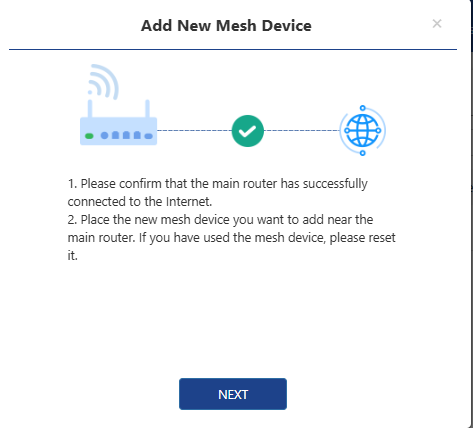
-
Follow the on-screen instructions to power on the mesh device and press the pair button when the mesh device starts operating. Click “SCAN”. The main router will automatically scan the mesh device that is attempting to pair.
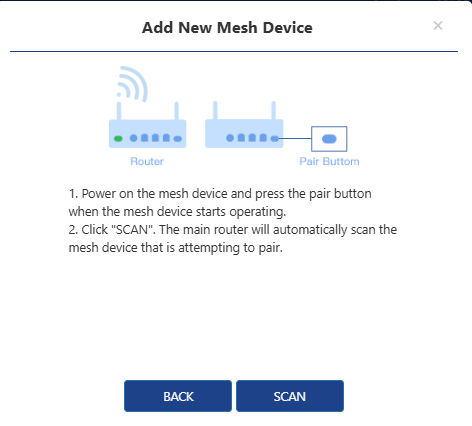
-
Once the scan is completed, select the mesh device you want to add.
Advanced Settings
1)Roaming (Wireless Roaming Technology)
Enabling Roaming allows devices to seamlessly switch between two Mesh routers. As you move away from one router and get closer to another, the device will automatically disconnect from the current router and connect to the nearer one to provide a smoother network experience.
-
Navigate to More > Mesh > Mesh Devices > Advanced.
-
Click to enable Roaming.
-
Set the Roaming Threshold to an appropriate parameter.
Note: The wireless roaming trigger threshold should only be set by experienced professionals. If you lack professional experience in setting this, it is recommended to keep the default settings to avoid negatively impacting the network user experience.
2)Topology Optimization
When you have three or more paired devices and all devices have completed pairing, you can enable the topology optimization feature. This function can automatically adjust the optimal path based on the signal strength between devices to ensure that all sub-routers and corresponding upper-level devices have the best signal connection status, achieving optimal network coverage.
-
Navigate to More > Mesh > Mesh Devices > Advanced.
-
Click the OPTIMIZATION button after Topology Optimization.
-
Ensure the Threshold Of Topology Optimization is set to an appropriate parameter.
Note: You can adjust the signal threshold that triggers topology optimization to achieve the best mesh network coverage. If you do not have professional setup experience, it is recommended to use the default settings.
Topology Map
In this interface, you can see the network topology map, which shows the device access relationships and network connection status. It will also display the MAC address of each connected device, making it easier to see which terminals the devices are connected to.
- Navigate to More > Mesh > Topology Map.